มาลอง Debug HTTP request ในฝั่ง Backend กัน
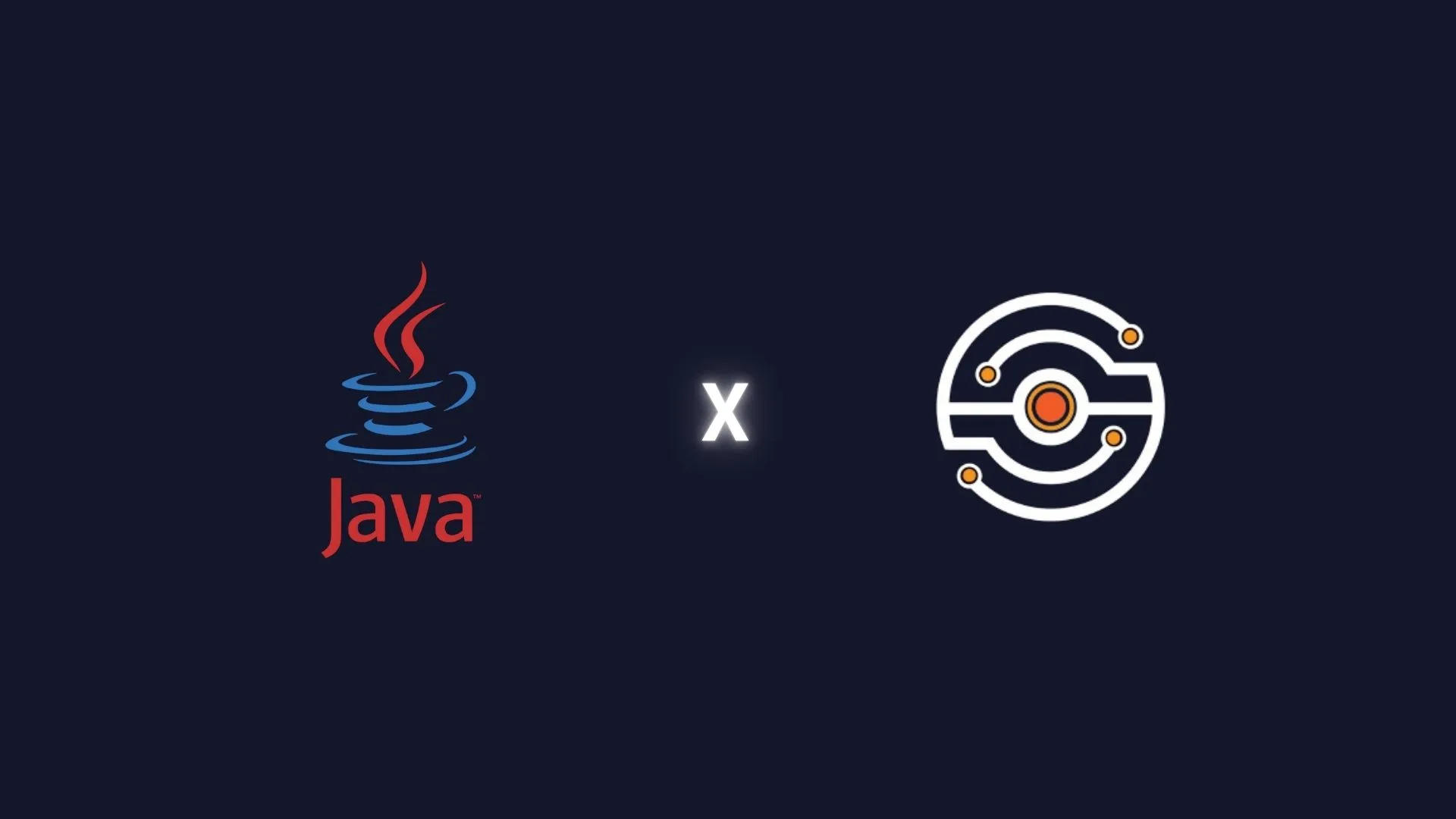
เมื่อเราต้องเชื่อมต่อกับ API ภายนอกโดยใช้ HTTP request เราจะมั่นใจได้อย่างไรว่าข้อมูลที่เราส่งไปนั้นถูกต้อง? เช่น Payload, Header ที่ส่งไป
เบื้องต้นผมจะลองสาธิตการ Debug HTTP request โดยใช้ ภาษา JAVA
วิธีที่ง่ายที่สุดคือการเพิ่ม Log ใน Code เช่นตัวอย่างนี้
import org.slf4j.Logger;
import org.slf4j.LoggerFactory;
import org.springframework.http.HttpHeaders;
import org.springframework.http.MediaType;
import org.springframework.web.client.RestClient;
import org.springframework.http.ResponseEntity;
public class ApiService {
private static final Logger logger = LoggerFactory.getLogger(ApiService.class);
private final RestClient restClient = RestClient.create();
public void callApi() {
String url = "https://jsonplaceholder.typicode.com/posts";
String requestBody = """
{
"title": "foo",
"body": "bar",
"userId": 1
}
""";
// Log request
logger.info("Sending request to URL: {}", url);
logger.info("Headers: Content-Type=application/json");
logger.info("Body: {}", requestBody);
ResponseEntity<String> response = restClient.post()
.uri(url)
.header(HttpHeaders.CONTENT_TYPE, MediaType.APPLICATION_JSON_VALUE)
.body(requestBody)
.retrieve()
.toEntity(String.class);
// Log response
logger.info("Response Status Code: {}", response.getStatusCode());
logger.info("Response Body: {}", response.getBody());
}
public static void main(String[] args) {
new ApiService().callApi();
}
}
เพียงเท่านี้เราก็สามารถ Debug HTTP request ฝั่ง Backend ได้แล้ว
แต่เดี๋ยวก่อนจะดีกว่าไหม? ถ้าเราสามารถ Debug โดยไม่ต้องแก้ Code แล้วใส่ Log ไปในทุกๆ Logic ที่มีการเรียก HTTP request
ถ้าใครเคยทำงานฝั่ง Frontend คงจะคุ้นเคยกับ Dev tool ในส่วนของ Tab network ที่สามารถ Debug HTTP request ที่ส่งจาก Web browser ได้
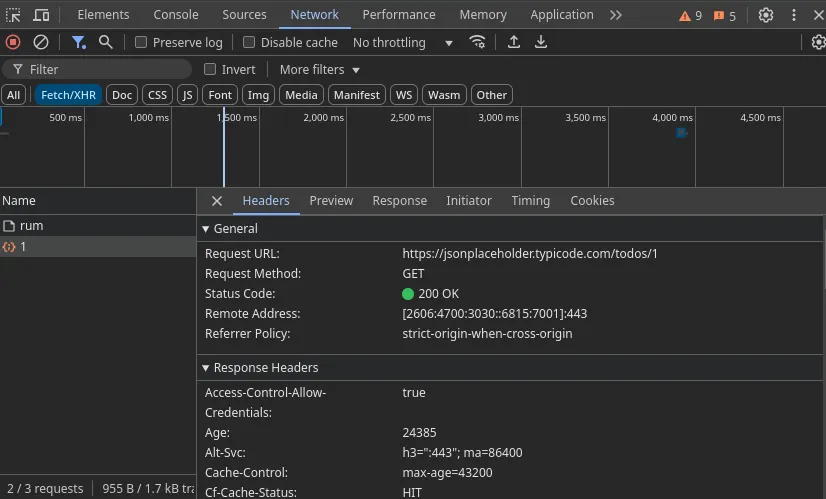
ซึ่ง Tool ตัวนี้มีประโยชน์มากในการ Debug เพื่อหาข้อผิดพลาดที่เกิดจากการ Call HTTP request
Proxy คืออะไร
Proxy เป็นตัวกลางที่ช่วยจัดการการส่งข้อมูลระหว่าง Client และ Server โดยผมจะอธิบายหลักการ การทำงานของ Proxy เบื้องต้นดังนี้
จาก Diagram เราจะสังเกตุได้ว่าเราจะ Call HTTP request ไปที่ Proxy แทนการ Call HTTP request โดยตรงจากนั้น Proxy จะเป็นคนติดต่อกับ Server ปลายทางแทนเราเอง
ซึ่งเราจะสามารถใช้ Proxy ดักจับ Request และบันทึกข้อมูลเอาไว้ Debug ภายหลังได้
Mitmproxy
Mitmproxy เป็นเครื่องมือที่ช่วยสร้าง Proxy ให้เราสามารถดักจับ, และตรวจสอบ HTTP request ได้อย่างง่ายดาย
โดยในบทความนี้เราจะลองมาใช้ Mitmproxy ในการดักจับ Request เพื่อใช้ในการ Debug กันครับ
การติดตั้ง Mitmproxy
สำหรับ MacOS สามารถ ใช้ Brew เพื่อติดตั้ง Mitmproxy ได้ดังนี้
brew install mitmproxyส่วน OS อื่นๆสามารถ ดูวิธีการติดตั้งเพิ่มเติมได้ทาง Link ดังต่อไปนี้ https://docs.mitmproxy.org/stable/overview-installation/
เริ่มต้นใช้งาน Proxy
เปิดใช้งาน mitmproxy โดยใช้คำสั่ง
mitmproxyจะปรากฏหน้า Console ของ Mitmproxy
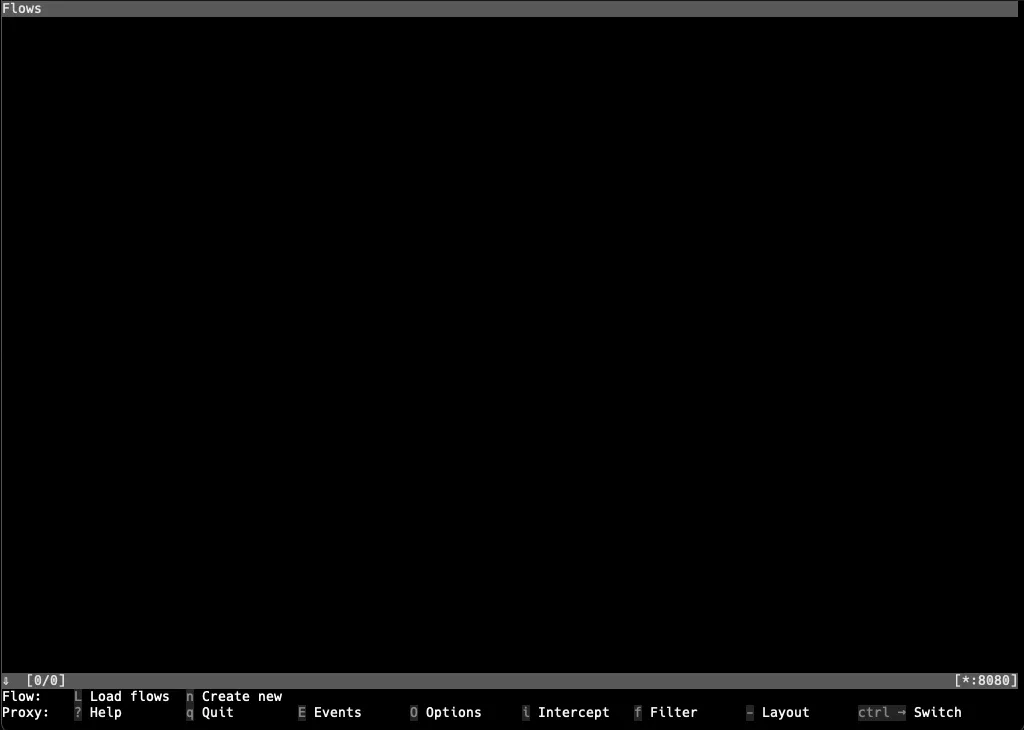
ทดสอบการใช้งาน Proxy
เราสามารถทดสอบโดยใช้ CURL และกำหนดให้ Request ผ่าน Proxy ที่รันอยู่บน 127.0.0.1:8080 ดังนี้
http_proxy=http://127.0.0.1:8080/ curl http://example.com/หากทุกอย่างถูกต้อง คุณจะเห็นข้อมูล Request แสดงบน Console
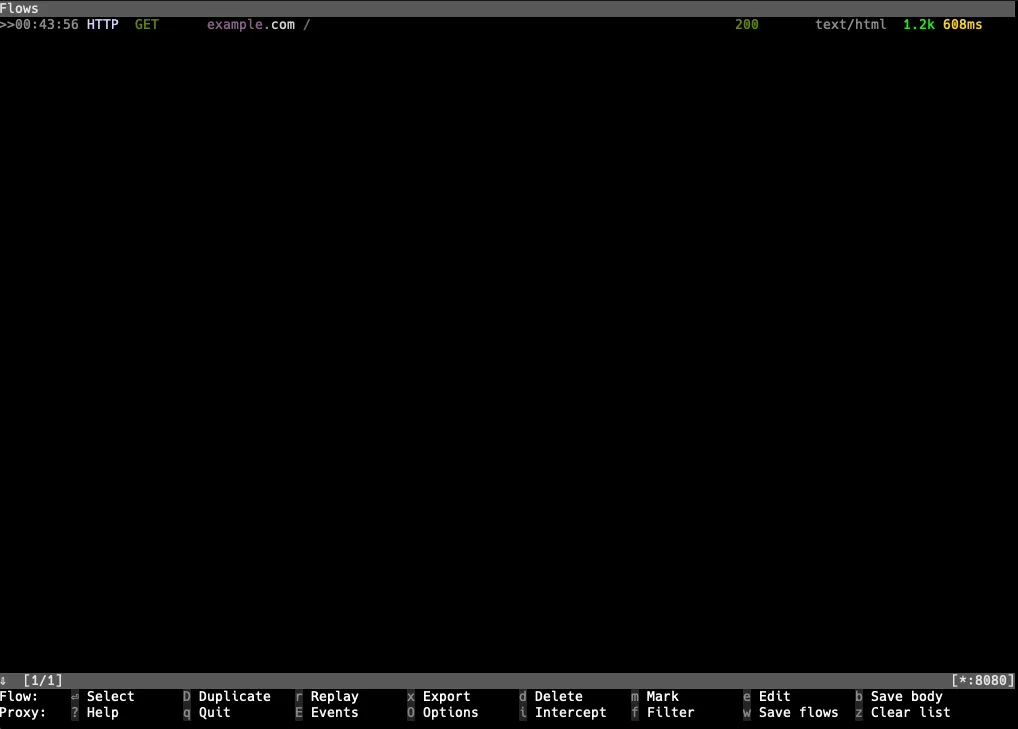
จากรูปจะสังเกตุว่า มี Log ในการ Call HTTP request ไปยัง http://www.example.com
โดยเราสามารถดูรายละเอียดของ Request โดยการกดปุ่ม Enter จะปรากฎรายละเอียดของ Request ดังรูป
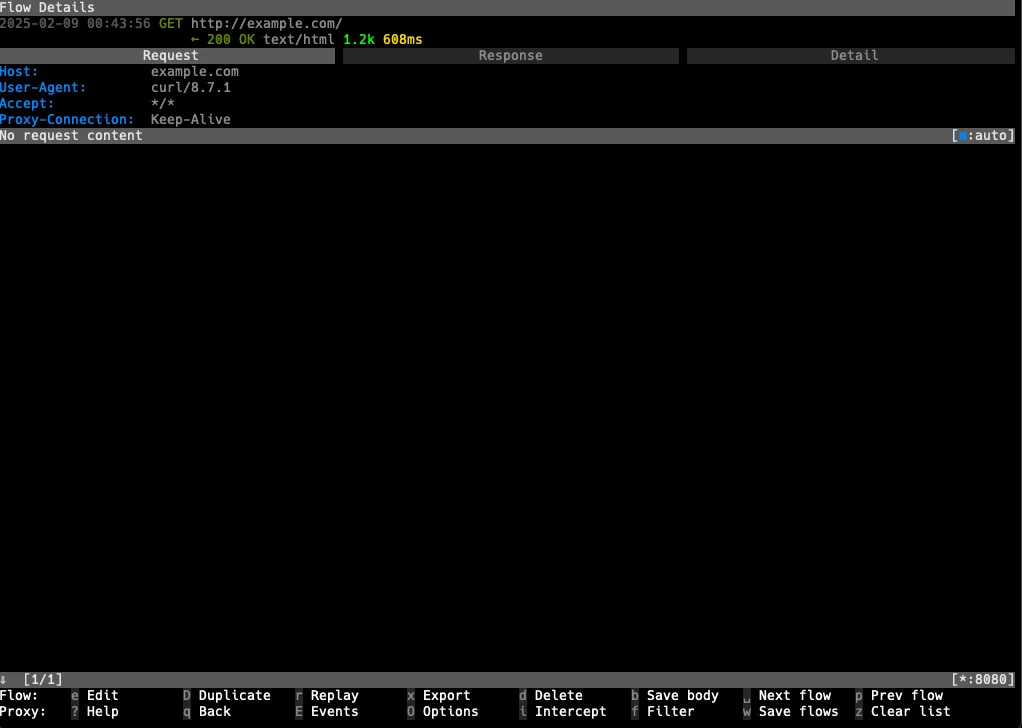
ซึ่งถ้าเราอยากดูข้อมูลใน Tab อื่นๆเช่น Response สามารถกดปุ่ม → , ← เลื่อน Tab ได้
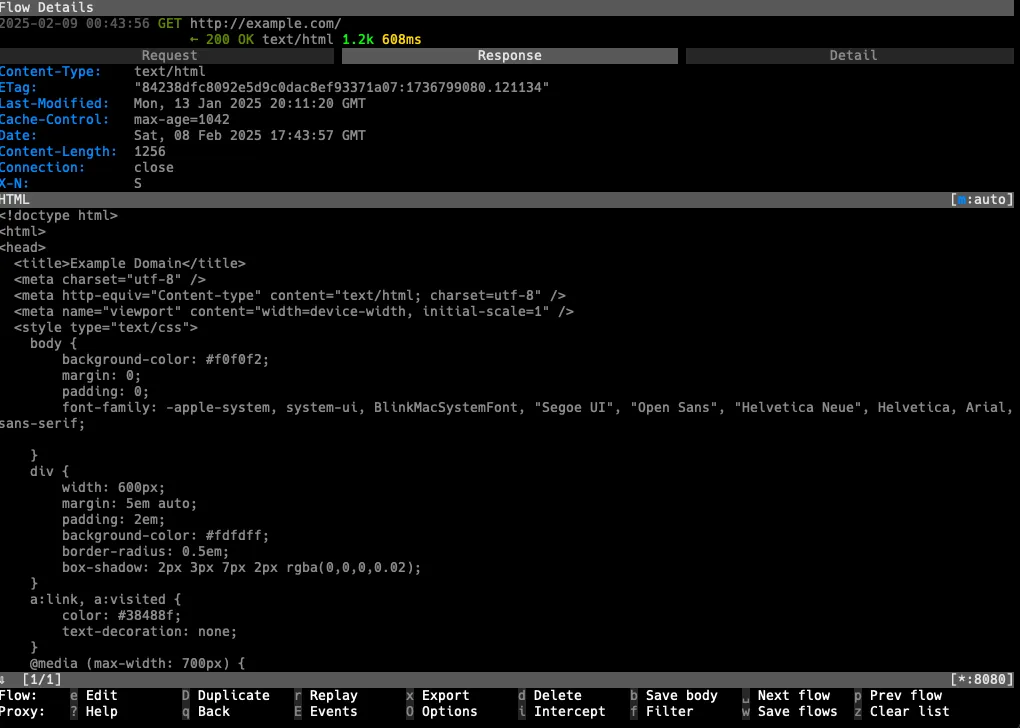
จากตัวอย่างเราจะเห็นได้ว่าเราสามารถดักจัก Request จาก CURL ได้แล้ว 🎉
ใช้ Mitmproxy ร่วมกับ JAVA
โดยในขั้นตอนนี้ผมจะยกตัวอย่างการเรียก HTTP request ในภาษา JAVA และ Debug ด้วย Mitmproxy
ก่อนอื่นเตรียม Code ในการเรียก API ดังนี้
import org.springframework.http.HttpHeaders;
import org.springframework.http.MediaType;
import org.springframework.web.client.RestClient;
import org.springframework.http.ResponseEntity;
public class ApiService {
private final RestClient restClient = RestClient.create();
public void callApi() {
String url = "https://jsonplaceholder.typicode.com/posts";
String requestBody = """
{
"title": "foo",
"body": "bar",
"userId": 1
}
""";
ResponseEntity<String> response = restClient.post()
.uri(url)
.header(HttpHeaders.CONTENT_TYPE, MediaType.APPLICATION_JSON_VALUE)
.body(requestBody)
.retrieve()
.toEntity(String.class);
}
public static void main(String[] args) {
new ApiService().callApi();
}
}ใช้คำสั่ง Keytool เพื่อเพิ่ม Certificate ที่ Mitmproxy ใช้ลงใน Java Truststore
sudo keytool -importcert -alias mitmproxy -storepass changeit -keystore $JAVA_HOME/lib/security/cacerts -trustcacerts -file ~/.mitmproxy/mitmproxy-ca-cert.pemเปิดใช้งาน mitmproxy โดยใช้คำสั่ง
Mitmproxyการ ตั้งค่า VM Option
โดย Default JAVA จะสามารถตั้งค่า HTTP proxy ได้ผ่านทาง VM Option ซึ่งในขั้นตอนนี้ผมจะสาธิตการตั้งค่า VM Option ด้วย IDE intelij
ไปที่เมนู RUN > Edit configurations จะปรากฎเมนูการตั้งค่าการ Run ดังภาพ
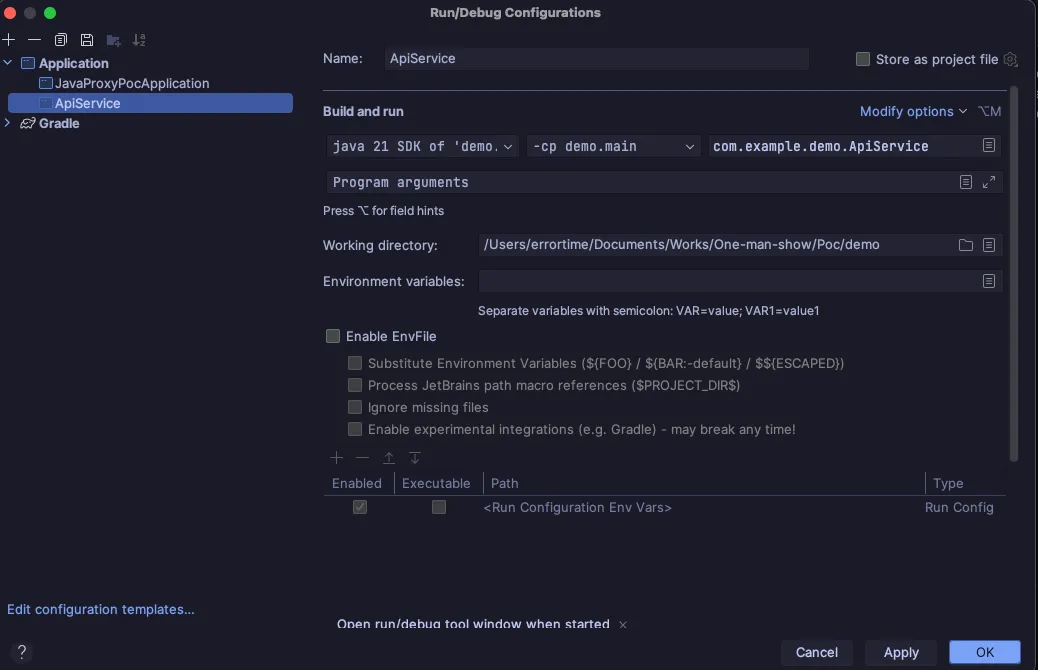
คลิกที่เมนู Modify options > Add VM options เพื่อทำการกำหนด VM options ในการ Run class
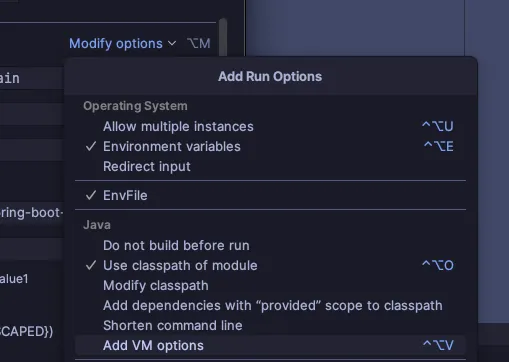

จากรูปจะสังเกตุเห็น Input VM options ในส่วนของ Build and run ให้ใส่ VM option ดังนี้
-Dhttp.proxyHost=127.0.0.1 -Dhttp.proxyPort=8080 -Dhttps.proxyHost=127.0.0.1 -Dhttps.proxyPort=8080เมื่อตั้งค่าเสร็จแล้วให้คลิกที่ปุ่ม OK เพื่อ Save config จากนั้นทำการ Run class ApiService
จะพบว่า Console mitmproxy จะ ปรากฎรายละเอียดการ Call request ไปยัง https://jsonplaceholder.typicode.com/posts
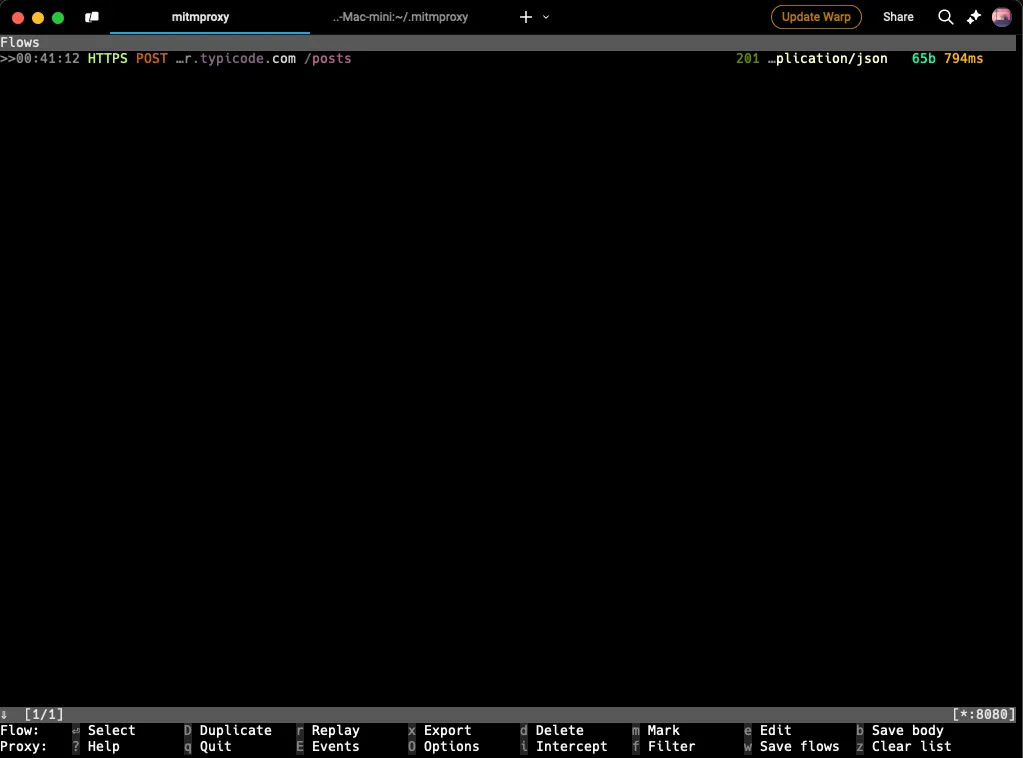
การ Debug HTTP request ฝั่ง Backend ไม่ยากอย่างที่คิดเลยใช่ไหมครับ? ลองเอาเทคนิคเหล่านี้ไปปรับใช้กันดูนะครับ แล้วพบกันใหม่โอกาสหน้า สวัสดีครับ! 🙌
Ref: